Say you are on the Gmail login page and the web browser, as always, has auto-filled the username and passwords fields for you.
This is convenient because you can sign-in to your account with a click but because you have not been typing these saved passwords for a while now, you don’t even remember the Gmail password anymore.
All web browsers, for security reasons, mask the password fields in login forms behind asterisk characters thus making it impossible for passersby to see your secret string.
There’s however an easy workaround that will let you convert those asterisks into the actual password and you don’t need any external utilities or bookmarklets for this. Here’s how:
This will change the type of the <input> field from “password” to “text” and hence the password is revealed as the text input fields are never masked.
You can use it across all browsers including Internet Explorer, Firefox and Safari. In the case of IE, press F12 to open the Developer Tools window and then press Ctrl+B to activate the element selection mode.
This is convenient because you can sign-in to your account with a click but because you have not been typing these saved passwords for a while now, you don’t even remember the Gmail password anymore.
All web browsers, for security reasons, mask the password fields in login forms behind asterisk characters thus making it impossible for passersby to see your secret string.
There’s however an easy workaround that will let you convert those asterisks into the actual password and you don’t need any external utilities or bookmarklets for this. Here’s how:
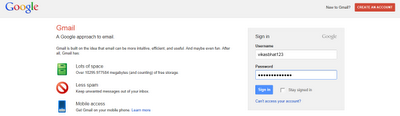 |
| Web browser hide passwords under asterisk characters for improved security |
Reveal the Hidden Password
Right-click the password field and then choose “Inspect Element.” This will open the document inspector window and all you have to do is replace the word “password” with “text”This will change the type of the <input> field from “password” to “text” and hence the password is revealed as the text input fields are never masked.
You can use it across all browsers including Internet Explorer, Firefox and Safari. In the case of IE, press F12 to open the Developer Tools window and then press Ctrl+B to activate the element selection mode.
No comments:
Post a Comment